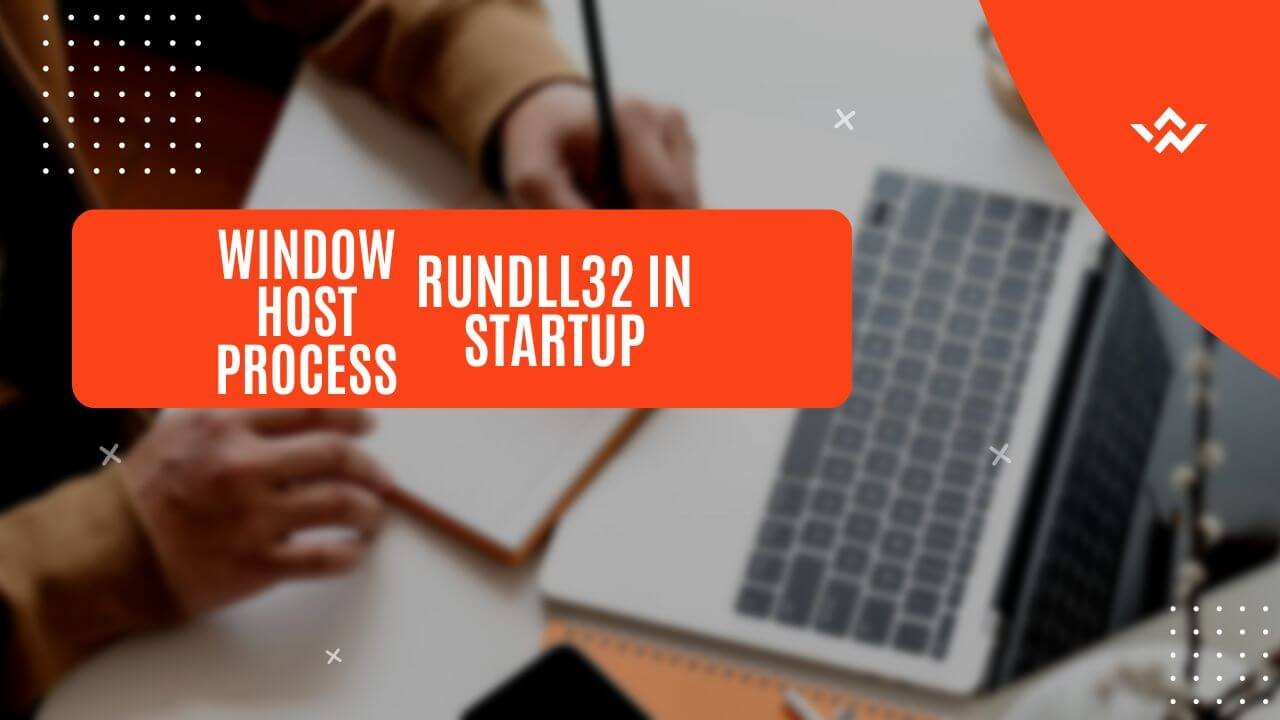Rundll32.exe is a legitimate Windows system process that serves as a host for running dynamic link library (DLL) files. A DLL is a library of code and data that can be shared among multiple programs, providing a modular approach to software development and reducing memory usage.
The primary purpose of Rundll32 is to execute specific functions or commands within DLL files. When a program needs to use a particular function from a DLL, it can call upon Rundll32 to load and run that function. This process is known as “rundll,” which stands for “run DLL.”
DLLs are widely used in Windows to provide shared resources and functionality to various applications. They contain pre-compiled code that can be reused by multiple programs, reducing the overall size of applications and promoting code reuse. DLLs can contain functions, data, resources, and even user interface components.
Rundll32 acts as an intermediary between the operating system and the DLL files. It is responsible for loading the required DLL into memory, locating the desired function within the DLL, and executing that function with the provided parameters. This mechanism allows programs to access and utilize the functionality provided by DLLs without having to include the entire DLL code within their own executable files.
By separating code into modular DLLs and using Rundll32 to execute specific functions, Windows achieves better memory management, improved code organization, and easier software updates and maintenance. Additionally, Rundll32 provides a way for system administrators and power users to run specific commands or utilities stored within DLLs without launching the associated application.
Why Does Rundll32 Appear in Startup?
Rundll32.exe is a legitimate Windows process that loads and runs specific programs or functions within Dynamic Link Libraries (DLLs). It is commonly found running at startup for several valid reasons:
- Loading System Components: Windows relies on Rundll32 to load various system components and utilities during the boot process. For example, it may load DLLs responsible for managing hardware devices, network settings, or user interfaces.
- Running Scheduled Tasks: Some scheduled tasks or maintenance routines use Rundll32 to execute specific functions within DLLs at predetermined times, such as during system startup.
- Enabling Third-Party Software: Many third-party applications and utilities leverage Rundll32 to load their components or functionalities during the startup process. This ensures that their services or features are readily available when the system boots up.
While Rundll32 is a legitimate process, its presence in the startup can sometimes indicate malware infection or unwanted software. Malicious programs may hijack Rundll32 to load malicious DLLs or execute harmful code during system startup, potentially compromising your system’s security and stability.
It’s essential to verify the authenticity of Rundll32 instances running at startup and ensure that they are associated with trusted and known software or system components. Scrutinizing unfamiliar or suspicious entries can help identify and mitigate potential security risks.
Is Rundll32 Safe?
Rundll32.exe is a legitimate Windows process that loads and runs Dynamic Link Libraries (DLLs). However, like many other system processes, it can be exploited by malware or used maliciously. It’s crucial to differentiate between legitimate and malicious instances of Rundll32.
Legitimate instances of Rundll32 are typically launched by trusted Windows components or third-party software during startup or when certain actions are performed. These instances are necessary for the proper functioning of the system or application.
On the other hand, malicious instances of Rundll32 can be launched by malware, viruses, or other malicious programs. These instances may attempt to load and execute malicious DLLs, which can compromise your system’s security, steal data, or cause other harmful actions.
To verify the authenticity of Rundll32 processes, you can use tools like Process Explorer or Autoruns to examine the command-line arguments and the location of the DLL being loaded. Legitimate instances will typically load DLLs from trusted system directories or known software locations, while malicious instances may load DLLs from temporary or suspicious locations.
Additionally, you can research the specific DLL being loaded by Rundll32 to determine if it is associated with a legitimate software or system component. Reputable sources, such as Microsoft documentation or trusted software vendors, can provide information on the purpose and legitimacy of specific DLLs.
If you suspect a Rundll32 process to be malicious, it’s essential to take immediate action. Malicious instances can pose significant risks, including data theft, system instability, and potential security breaches. In such cases, you should terminate the process using Task Manager or a dedicated anti-malware tool and perform a full system scan to identify and remove any malware or infections.
How to Identify Rundll32 in Startup
There are several ways to identify the presence of Rundll32 in your startup processes. The most straightforward method is to use the built-in Task Manager in Windows.
Using Task Manager
- Right-click on the taskbar and select “Task Manager” or press Ctrl + Shift + Esc to open the Task Manager.
- Navigate to the “Processes” tab.
- Look for any processes with the name “rundll32.exe” in the list.
- Right-click on each instance and select “Properties” to view more details, such as the command-line arguments and the file location.
Task Manager provides basic information about running processes, including their CPU and memory usage, which can help you identify resource-intensive instances of Rundll32.
Using Autoruns and Process Explorer
For a more comprehensive analysis of startup processes, including those related to Rundll32, you can use third-party tools like Autoruns and Process Explorer.
Autoruns is a utility from Microsoft that shows you what programs are configured to run during system bootup or login. It provides detailed information about startup entries, including their location, command-line arguments, and associated DLLs.
Process Explorer is a powerful tool from Microsoft that displays a list of running processes and their associated DLLs, handles, and other system resources. It can help you identify which DLLs are being loaded by Rundll32 and trace their origins.
Both Autoruns and Process Explorer offer advanced filtering and search capabilities, making it easier to pinpoint specific instances of Rundll32 and their associated startup entries or DLLs.
When using these tools, pay attention to the command-line arguments and file paths associated with Rundll32 processes. This information can help you determine whether the process is legitimate or potentially malicious. Additionally, cross-reference the file paths and DLLs with trusted sources to verify their authenticity.
Common Issues Related to Rundll32 in Startup
While Rundll32 is a legitimate Windows process, its presence in the startup can sometimes lead to various issues. One of the most common problems is high CPU or disk usage caused by Rundll32. This can happen when the process is running unnecessarily or when it’s being exploited by malware. Multiple instances of Rundll32 running simultaneously can also be a cause for concern, as it may indicate a conflict or a malicious process attempting to overload the system.
Another alarming issue is when Rundll32 starts using system resources like the microphone or camera without user consent. This could be a sign of a privacy breach or a malicious program hijacking the process. In such cases, it’s crucial to investigate the root cause and take appropriate action to safeguard your system and personal data.
High CPU or disk usage caused by Rundll32 can manifest as sluggish performance, frequent freezes, or system crashes. This can be particularly frustrating, especially if you’re running resource-intensive applications or performing tasks that require optimal system performance. Multiple instances of Rundll32 can exacerbate these issues, leading to further system instability and potential conflicts.
When Rundll32 unexpectedly accesses system resources like the microphone or camera, it raises significant privacy concerns. This could potentially allow unauthorized access to your audio or video feeds, compromising your personal and sensitive information. It’s essential to address this issue promptly to prevent any potential data breaches or misuse of your private data.
Troubleshooting and Managing Rundll32 in Startup
If you’ve identified that Rundll32 is causing issues or consuming excessive system resources, there are several steps you can take to troubleshoot and manage its presence in the startup process.
Steps to Disable Unnecessary Instances
- Identify the Rundll32 Process: Use Task Manager or a third-party tool like Process Explorer to locate the specific Rundll32 process that you want to disable.
- Analyze the Command Line: Right-click on the process and select “Properties” or “Go to Service(s).” This will show you the command line used to launch the process, which can help you determine its purpose and whether it’s necessary.
- Disable via Registry Editor: If the Rundll32 process is associated with a specific software or service, you can disable it by modifying the relevant registry key. However, be extremely cautious when editing the registry, as incorrect changes can cause system instability.
- Uninstall Associated Software: If the Rundll32 process is related to a specific program, uninstalling that program may resolve the issue.
- Create a Startup Entry Blocker: You can create a special key in the registry that blocks specific Rundll32 processes from running at startup.
Using MSConfig to Manage Startup Programs
The Microsoft System Configuration utility (msconfig) is a built-in tool that allows you to manage startup programs, including Rundll32 instances.
- Open MSConfig: Press the Windows key + R, type “msconfig,” and press Enter.
- Navigate to the Startup Tab: In the System Configuration window, click on the “Startup” tab.
- Disable Rundll32 Entries: Uncheck the box next to any Rundll32 entries you want to prevent from running at startup.
- Apply Changes: Click “Apply” and then “OK” to save your changes.
Safe Mode and Clean Boot Troubleshooting
If you’re unable to identify or disable problematic Rundll32 processes through the above methods, you can try troubleshooting in Safe Mode or performing a Clean Boot.
- Safe Mode: Restart your computer and repeatedly press the F8 key during boot to enter Safe Mode. In Safe Mode, only essential system processes and drivers are loaded, which can help you isolate and disable problematic Rundll32 instances.
- Clean Boot: A Clean Boot is a diagnostic process that starts your computer with a minimal set of drivers and services. This can help you identify and disable any third-party software or services that may be causing issues with Rundll32. To perform a Clean Boot, follow these steps:
- Press the Windows key + R, type “msconfig,” and press Enter.
- Navigate to the “Services” tab and check the “Hide all Microsoft services” box.
- Uncheck any non-Microsoft services and click “Disable all.”
- Navigate to the “Startup” tab and click “Open Task Manager.”
- In Task Manager, disable any remaining startup items.
- Restart your computer and troubleshoot the issue.
By following these steps, you can gain better control over Rundll32 processes running at startup and resolve any performance or resource consumption issues they may be causing.
Practical Implications of Rundll32 at Startup
The presence of Rundll32 in the startup process can have significant implications for your system’s performance and security. It’s essential to understand these implications and take appropriate measures to manage and monitor Rundll32 effectively.
Impact on System Performance
Rundll32 processes can consume system resources, such as CPU cycles, memory, and disk usage. If too many instances of Rundll32 are running simultaneously, or if a particular instance is resource-intensive, it can lead to a noticeable slowdown in your computer’s performance. This can manifest as sluggish responsiveness, longer load times for applications, and general system unresponsiveness.
Additionally, some Rundll32 processes may continue running in the background even after their associated tasks have completed, unnecessarily consuming resources and potentially causing performance issues over time.
Security Considerations
While Rundll32 is a legitimate Windows process, it can also be exploited by malware or other malicious software. Cybercriminals may attempt to use Rundll32 to load and execute malicious code, potentially compromising your system’s security.
It’s crucial to verify the authenticity of any Rundll32 processes running on your system, especially those that appear in the startup process. Malicious instances may attempt to disguise themselves as legitimate processes, making them harder to detect.
Best Practices for Managing and Monitoring Rundll32
To ensure optimal system performance and security, it’s recommended to follow these best practices when dealing with Rundll32 in the startup process:
- Regularly review startup processes: Periodically check the list of programs and processes that run at startup using tools like Task Manager, Autoruns, or Process Explorer. Identify any suspicious or unnecessary Rundll32 instances and consider disabling them.
- Verify the authenticity of Rundll32 processes: Before disabling or modifying any Rundll32 processes, research their purpose and origin to ensure they are legitimate and necessary for your system’s functionality.
- Keep your system updated: Regularly update your operating system, antivirus software, and other security tools to ensure you have the latest protection against potential threats that may exploit Rundll32.
- Use a reputable antivirus and anti-malware solution: Install and regularly scan your system with a trusted antivirus and anti-malware solution to detect and remove any malicious Rundll32 processes or other malware.
- Monitor resource usage: Keep an eye on your system’s resource usage, particularly CPU, memory, and disk usage. If you notice any abnormally high usage, investigate the cause and take appropriate action to resolve the issue.
- Enable system logging and auditing: Configure your system to log and audit system events, including the execution of Rundll32 processes. This can help you identify and investigate any suspicious or unauthorized activities.
By following these best practices, you can ensure that Rundll32 processes in your startup process are legitimate, minimize their impact on system performance, and maintain a secure computing environment.
Conclusion
Rundll32.exe is a crucial component of the Windows operating system, enabling efficient use of Dynamic Link Libraries (DLLs) and contributing to the modular architecture that Windows relies on. While it plays an essential role in loading and executing specific functions within DLLs, its presence in the startup process should be monitored closely. As with any system process, Rundll32 can be exploited by malicious actors, making it essential to verify the legitimacy of any instances running on your system. By following best practices in monitoring and managing startup processes, you can ensure that Rundll32 functions as intended, maintaining both the performance and security of your system. Regular checks and vigilance are key to preventing potential issues and safeguarding your computer against threats that could exploit this otherwise legitimate process.