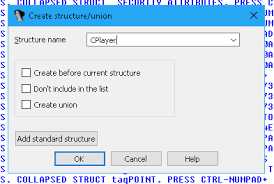IDA64 (Interactive DisAssembler) is a powerful and widely-used reverse engineering tool that allows users to disassemble and analyze binary code. It is an essential tool for software developers, security researchers, and anyone involved in reverse engineering and vulnerability analysis. IDA64 provides a comprehensive set of features for static and dynamic analysis, making it a valuable asset in understanding the inner workings of software and identifying potential security risks.
The Structure Window in IDA64 is a crucial component that helps users visualize and manipulate the data structures present in the analyzed binary. It provides a hierarchical view of the structures, unions, and enumerations defined within the code. By leveraging the Structure Window, users can gain valuable insights into the organization and relationships of data elements, which is essential for understanding complex software architectures and identifying potential vulnerabilities.
The Structure Window’s usefulness lies in its ability to simplify the analysis process by presenting data structures in a clear and organized manner. It allows users to navigate through the structures, examine their members, and even modify or rename them as needed. This functionality is particularly valuable when dealing with large and complex codebases, where manually parsing and understanding data structures can be a daunting task.
Prerequisites for Using the Structure Window
Before you can access and utilize the structure window in IDA64 on a Linux system, there are a few prerequisites you need to ensure:
- IDA64 Installation: First and foremost, you must have IDA64 installed on your Linux machine. IDA64 is a powerful disassembler and debugger for Windows, Linux, and macOS. You can download the appropriate version for your Linux distribution from the official Hex-Rays website (https://www.hex-rays.com/products/ida/support/download/).
- Linux Distribution Compatibility: IDA64 supports a wide range of Linux distributions, including Ubuntu, Debian, Fedora, and CentOS. However, it’s essential to check the compatibility of your specific Linux distribution with the IDA64 version you plan to install.
- System Requirements: Ensure that your Linux system meets the minimum system requirements for running IDA64. These requirements may vary depending on the IDA64 version and your Linux distribution. Generally, you’ll need a modern processor, sufficient RAM, and adequate disk space.
- Dependencies: Depending on your Linux distribution, you may need to install additional dependencies or libraries for IDA64 to function correctly. These dependencies are typically related to graphical user interface (GUI) libraries, such as Qt or wxWidgets.
- License: IDA64 is a commercial software, and you’ll need a valid license to use it legally. You can purchase a license from the Hex-Rays website or obtain a temporary evaluation license for testing purposes.
Once you have IDA64 installed and configured correctly on your Linux system, you can proceed to launch the application and access the structure window.
Opening and Navigating to the Structure Window
To open IDA64 on a Linux system, you’ll need to navigate to the installation directory and launch the executable file. Here are the detailed steps:
- Open your terminal or command prompt.
- Change the directory to the IDA64 installation folder using the cd command. For example, if IDA64 is installed in /opt/ida/, you would enter cd /opt/ida/.
- Once in the correct directory, execute the IDA64 binary by entering ./ida64 in the terminal.
After launching IDA64, you’ll be greeted by the main interface. The IDA64 interface might seem overwhelming initially, but it’s designed to provide you with a comprehensive set of tools and windows for efficient reverse engineering.
To access the structure window, follow these steps:
- Locate the “View” menu at the top of the IDA64 interface.
- From the “View” menu, select “Open subviews,” and then choose “Structure window.”
Alternatively, you can use the keyboard shortcut Ctrl+K to quickly open the structure window.
The structure window will appear as a separate panel within the IDA64 interface, typically on the left or right side of the main code view.
With the structure window open and visible, you can now explore and utilize its functionalities for efficient reverse engineering tasks.
Using the Structure Window
The structure window in IDA64 is a powerful tool that allows you to create, modify, and organize data structures for your analysis. It provides a visual representation of the structures and their members, making it easier to understand and work with complex data types.
Adding a New Structure
To add a new structure, follow these steps:
- Open the structure window by navigating to View > Open Subviews > Structure Window.
- Right-click in the structure window and select New Structure.
- In the dialog box, enter a name for the new structure and click OK.
You can now add members to the structure by right-clicking on it and selecting Add Member.
Renaming a Structure
If you need to rename an existing structure, follow these steps:
- In the structure window, right-click on the structure you want to rename.
- Select Rename Structure.
- Enter the new name for the structure and click OK.
Deleting a Structure
To delete a structure, follow these steps:
- In the structure window, right-click on the structure you want to delete.
- Select Delete Structure.
- Confirm the deletion by clicking Yes in the dialog box.
Structure Window Functionalities
The structure window provides several functionalities to help you work with structures more efficiently. Here are some of the key features:
- Expand/Collapse: You can expand or collapse structures to show or hide their members by clicking on the + or – icons next to the structure name.
- Sorting: Right-click on the structure window and select Sort Members to sort the members of a structure alphabetically or by offset.
- Editing Members: Double-click on a member to edit its properties, such as name, type, and offset.
- Importing/Exporting: You can import and export structures using the Import/Export options in the right-click menu.
Practical Examples
Here’s an example of how you can use the structure window to analyze a data structure in a binary file:
- Open the binary file in IDA64.
- Locate the data structure you want to analyze in the disassembly view.
- Right-click on the structure and select Create Structure.
- In the structure window, you can now see the members of the structure and their offsets.
- Rename the structure and its members to make them more meaningful.
- Expand or collapse the structure to better visualize its members.
The structure window is a powerful tool that can greatly enhance your reverse engineering and analysis capabilities in IDA64. By understanding how to add, rename, and delete structures, as well as utilizing its various functionalities, you can effectively work with complex data structures and gain deeper insights into the code you’re analyzing.
Troubleshooting Common Issues
One of the most common issues users face when attempting to view the structure window in IDA64 on Linux is that the window may not appear or may be hidden. This can happen if the window was accidentally closed or if the layout settings were changed. To resolve this issue, you can try the following steps:
- Check the Window Visibility: Go to the “View” menu and ensure that the “Structure” option is checked. If it’s not checked, simply click on it to make the structure window visible again.
- Reset the Desktop Layout: If the structure window is still not visible, you can try resetting the desktop layout to its default settings. Go to the “View” menu, then “Desktop,” and select “Reset Desktop” or “Reset Desktop to default layout.”
Another potential issue is that the structure window may appear blank or empty, even after following the steps to open it. This can occur if you haven’t defined any structures or if the currently loaded binary doesn’t contain any structure information. Here’s what you can do:
- Define Structures: If you haven’t defined any structures yet, you can do so by right-clicking in the structure window and selecting “Add Structure.” You can then provide a name for the structure and define its members.
- Load a Binary with Structures: If the currently loaded binary doesn’t contain any structure information, try loading a different binary that you know contains structures. This will populate the structure window with the relevant information.
In some cases, you may encounter performance issues or freezing when working with the structure window, especially when dealing with large or complex structures. To mitigate these issues, consider the following:
- Increase Memory Allocation: IDA64 may require more memory to handle large or complex structures. You can increase the memory allocation for IDA64 by editing the “ida64.cfg” configuration file and increasing the value for the “DOMAIN_LIMIT_MEMORY” setting.
- Use Filters and Grouping: If you’re working with a large number of structures, you can use the filtering and grouping options in the structure window to manage and organize the information more efficiently.
Remember, if you encounter any persistent issues or errors that you can’t resolve, it’s always a good idea to consult the official IDA Pro documentation or seek assistance from the IDA Pro community forums or support channels.
Advanced Tips and Resources
While the structure window in IDA64 is a powerful tool for reverse engineering and code analysis, there are several advanced tips and techniques that can help you make the most out of it. Here are some recommendations:
Customize the Structure Window Layout
The structure window in IDA64 allows you to customize its layout and appearance to suit your preferences. You can resize and reposition the different panes, change the font size and color scheme, and even create custom layouts that you can switch between seamlessly.
Use Keyboard Shortcuts
IDA64 offers a wide range of keyboard shortcuts that can significantly increase your productivity. For example, you can use Ctrl+N to create a new structure, Ctrl+R to rename a structure, and Ctrl+D to delete a structure. Take some time to familiarize yourself with the available shortcuts and incorporate them into your workflow.
Leverage IDA Python Scripts
IDA64 supports Python scripting, which allows you to automate various tasks and extend the functionality of the software. You can find a wealth of IDA Python scripts online, covering everything from data structure parsing to code patching. Learning how to write and use these scripts can greatly enhance your reverse engineering capabilities.
Explore the Hex-Rays Decompiler
The Hex-Rays Decompiler is a powerful feature in IDA64 that can decompile binary code into a high-level, human-readable form. This can be particularly useful when analyzing complex code or trying to understand the overall logic of a program. Take the time to learn how to use the Hex-Rays Decompiler effectively, as it can provide valuable insights during your analysis.
Join Online Communities and Forums
There are numerous online communities and forums dedicated to reverse engineering and IDA64. Joining these communities can provide you with access to a wealth of knowledge, tutorials, and resources shared by experienced professionals. Additionally, you can seek help and guidance from other users when encountering challenges or exploring advanced techniques.
Attend Reverse Engineering Conferences and Workshops
Attending conferences and workshops focused on reverse engineering can be an excellent way to learn from industry experts, stay up-to-date with the latest techniques and tools, and network with like-minded professionals. Many of these events offer hands-on training sessions and workshops specifically tailored to IDA64 and other reverse engineering tools.
By incorporating these advanced tips and resources into your workflow, you can significantly enhance your skills and productivity when using the structure window and other features of IDA64.
Conclusion
In this comprehensive guide, we’ve covered the essential steps to view and utilize the structure window in IDA64 on a Linux system. The structure window is a powerful tool that allows you to efficiently navigate and analyze complex data structures, making your reverse engineering and debugging tasks more streamlined.
We started by introducing IDA64 and the importance of the structure window, followed by the necessary prerequisites. Then, we walked through the step-by-step process of opening IDA64, navigating to the structure window, and using its various functionalities, such as adding, renaming, and deleting structures. We also addressed common issues and troubleshooting tips to help you overcome any challenges you might encounter.
Remember, practice is key to mastering any tool or technique. We encourage you to apply the steps outlined in this guide and explore the structure window’s advanced features. Experiment with different scenarios and projects to gain hands-on experience and become proficient in using this invaluable feature of IDA64.
To stay up-to-date with the latest tutorials, tips, and techniques for IDA64 and other reverse engineering tools, subscribe to our blog. We regularly publish informative content to help you enhance your skills and stay ahead in the rapidly evolving field of software analysis and cybersecurity.