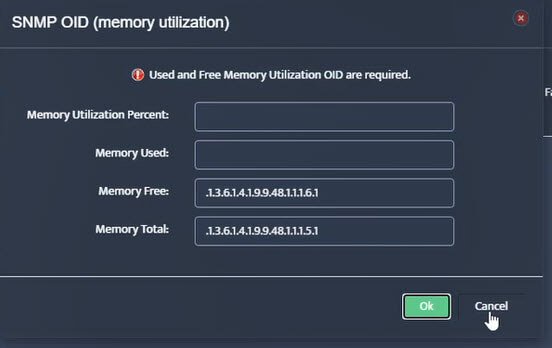Simple Network Management Protocol (SNMP) is a widely used protocol for monitoring and managing network devices, such as routers, switches, servers, and workstations. It allows network administrators to collect and analyze various metrics, including memory usage, CPU utilization, and network traffic, from remote devices.
SNMP works by using a manager-agent architecture. The SNMP manager, typically a software application running on a central monitoring station, sends requests to SNMP agents running on the network devices being monitored. These agents collect and report the requested information back to the manager, which then processes and displays the data.
Memory monitoring is crucial in IT systems because it helps ensure that applications and services have sufficient memory resources to function properly. Monitoring memory usage can help identify potential issues, such as memory leaks or excessive memory consumption, before they cause system crashes, performance degradation, or other problems. By proactively monitoring memory usage with SNMP, IT professionals can take preventive measures, such as optimizing memory allocation, terminating resource-intensive processes, or adding more memory to the system.
SNMP provides a standardized and efficient way to monitor memory usage across multiple devices and platforms, making it an essential tool for IT professionals responsible for managing large-scale networks or data centers. With SNMP, administrators can set up alerts and notifications to be notified when memory usage exceeds predefined thresholds, allowing them to take immediate action and prevent potential system failures or performance issues.
Understanding Microsoft Windows Memory Snmp Oid
Object Identifiers (OIDs) are a crucial component of the Simple Network Management Protocol (SNMP). They provide a hierarchical and standardized way to identify and access various objects or data points within a managed device or system.
What are OIDs?
An OID is a unique string of numbers that represents a specific object or data point in an SNMP-managed device. These objects can include system information, performance metrics, configuration settings, and more. Each OID follows a predefined hierarchical structure, similar to a file path in a directory structure.
Structure and Hierarchy of OIDs
OIDs are structured in a tree-like hierarchy, with the root level representing the most general information and subsequent levels becoming more specific. The hierarchy is divided into several components, each separated by a period (.).
The first part of an OID represents the organization or vendor responsible for defining the object, such as 1.3.6.1.4.1 for enterprises or 1.3.6.1.2.1 for standard Internet objects. The remaining numbers in the OID identify the specific object within that organization or vendor’s management information base (MIB).
For example, the OID 1.3.6.1.4.1.311.1.1.3.1.1 could represent the total physical memory on a Windows system, where:
- 1.3.6.1.4.1 represents the enterprises root
- 311 identifies Microsoft Corporation
- 1.1.3.1.1 specifies the total physical memory object
Role of OIDs in SNMP Monitoring
OIDs play a crucial role in SNMP monitoring by providing a standardized way to access and retrieve information from managed devices. Network management systems and monitoring tools use OIDs to query specific objects or data points on devices, such as memory usage, CPU utilization, or interface statistics.
By understanding the structure and hierarchy of OIDs, administrators can easily locate and monitor the desired information from SNMP-enabled devices. Additionally, vendors often provide MIB files that document the OIDs associated with their devices, making it easier to identify and use the relevant OIDs for monitoring purposes.
Setting Up SNMP on Windows Systems
Before you can start monitoring memory usage with SNMP on Windows, you need to ensure that the SNMP service is properly configured and running. Here are the prerequisites and steps to set up SNMP on your Windows system:
Prerequisites
- Administrative Access:
You’ll need administrative privileges on the Windows machine to configure the SNMP service. - SNMP Feature Installed:
The SNMP feature must be installed on your Windows system. If it’s not already installed, you can add it through the “Turn Windows features on or off” control panel.
Step-by-Step Guide to Configure SNMP Service
- Open the Services Console:
Press Win+R, type services.msc, and hit Enter to open the Services console. - Find the SNMP Service:
Scroll down and locate the “SNMP Service” in the list of services. - Start the SNMP Service:
If the SNMP Service is not already running, right-click on it and select “Start”. - Set the Startup Type:
Right-click on the SNMP Service again and select “Properties”. In the Properties window, set the “Startup type” to “Automatic” or “Automatic (Delayed Start)”. - Configure SNMP Agent Properties:
In the SNMP Service Properties window, click on the “Security” tab. Here, you can configure authentication and security settings for SNMP. - Add SNMP Community Strings:
Under the “Accepted community names” section, click “Add” to add new community strings. Community strings act as passwords for SNMP requests. - Configure Access Rights:
For each community string, set the appropriate access rights (READ ONLY, READ CREATE, etc.) based on your requirements. - Apply Changes:
Click “Apply” to save the changes, and then “OK” to close the Properties window.
Recommended SNMP Settings for Windows
While the default SNMP settings can work for basic monitoring, it’s recommended to configure additional settings for enhanced security and performance:
- Use Strong Community Strings:
Avoid using default or easily guessable community strings. Instead, create strong, unique strings for added security. - Restrict SNMP Access:
In the SNMP Service Properties, under the “Security” tab, you can specify which hosts or IP addresses are allowed to access the SNMP agent. - Enable SNMP Traps:
SNMP traps allow the SNMP agent to proactively send notifications to the monitoring system, rather than waiting for polling requests. - Adjust SNMP Agent Settings:
Depending on your environment, you may need to adjust settings like the maximum packet size, number of trap destinations, or performance counters to monitor.
By following these steps and recommendations, you’ll have SNMP properly configured on your Windows system, allowing you to proceed with implementing memory monitoring using SNMP OIDs.
Finding and Using Memory OIDs for Windows
To effectively monitor memory usage on Windows systems using SNMP, you’ll need to identify and utilize the appropriate Object Identifiers (OIDs). OIDs are the unique numerical identifiers used in SNMP to represent specific objects or values within a managed device’s Management Information Base (MIB).
Common Memory OIDs for Windows
Some of the most commonly used OIDs for monitoring memory usage on Windows systems include:
- 1.3.6.1.2.1.25.2.3.1.6 – Total physical memory (RAM) installed
- 1.3.6.1.2.1.25.2.3.1.5 – Available physical memory (RAM)
- 1.3.6.1.2.1.25.2.3.1.7 – Memory used by buffer pool
- 1.3.6.1.2.1.25.2.3.1.4 – Memory used by cached data
These OIDs are part of the HOST-RESOURCES-MIB, which is a standard MIB for monitoring host resources on various operating systems, including Windows.
How to Discover Memory OIDs Using Tools
While the above OIDs are commonly used, it’s always a good practice to verify the available OIDs on your specific Windows system. You can use SNMP tools like snmpwalk or snmpbulkwalk to discover the OIDs supported by your system.
For example, you can use the following command to walk the HOST-RESOURCES-MIB and discover the memory-related OIDs:
snmpwalk -v2c -c public localhost 1.3.6.1.2.1.25.2.3.1
Replace localhost with the IP address or hostname of the Windows system you want to query, and public with the appropriate SNMP community string.
Examples for Different Windows Versions
While the HOST-RESOURCES-MIB is a standard MIB, some OIDs may vary slightly depending on the specific version of Windows you’re running. Here are a few examples:
Windows 7/Server 2008 R2
- 1.3.6.1.2.1.25.2.3.1.6 – Total physical memory (RAM) installed
- 1.3.6.1.2.1.25.2.3.1.5 – Available physical memory (RAM)
- 1.3.6.1.2.1.25.2.3.1.7 – Memory used by buffer pool
- 1.3.6.1.2.1.25.2.3.1.4 – Memory used by cached data
Windows 10/Server 2016
- 1.3.6.1.2.1.25.2.3.1.6 – Total physical memory (RAM) installed
- 1.3.6.1.2.1.25.2.3.1.5 – Available physical memory (RAM)
- 1.3.6.1.2.1.25.2.3.1.7 – Memory used by buffer pool
- 1.3.6.1.2.1.25.2.3.1.4 – Memory used by cached data
Windows Server 2019
- 1.3.6.1.2.1.25.2.3.1.6 – Total physical memory (RAM) installed
- 1.3.6.1.2.1.25.2.3.1.5 – Available physical memory (RAM)
- 1.3.6.1.2.1.25.2.3.1.7 – Memory used by buffer pool
- 1.3.6.1.2.1.25.2.3.1.4 – Memory used by cached data
While the OIDs are generally consistent across Windows versions, it’s always a good idea to verify the OIDs specific to your environment and use the appropriate tools to discover them.
Implementing SNMP Memory Monitoring
With the right OIDs identified and SNMP properly configured on your Windows systems, you can now set up tools and software to actively monitor and visualize memory usage across your network. There are various SNMP-based monitoring solutions available, both open-source and commercial, that can help you implement comprehensive memory monitoring.
One popular open-source option is Nagios, which offers powerful monitoring capabilities and supports a wide range of plugins, including those for SNMP. To monitor memory usage with Nagios, you’ll need to install the appropriate SNMP plugin and configure it with the relevant OIDs for your Windows systems.
Alternatively, you can use a tool like Cacti, which is specifically designed for network graphing and visualization. Cacti integrates seamlessly with SNMP and allows you to create customized graphs and dashboards for memory usage, making it easier to spot trends and potential issues.
Regardless of the tool you choose, the general process involves:
- Installing and Configuring the Monitoring Software:
Follow the vendor’s instructions to install the software on your monitoring server and configure it to communicate with your Windows systems via SNMP. - Defining Monitoring Targets:
Specify the IP addresses or hostnames of the Windows systems you want to monitor, along with the appropriate SNMP community strings or credentials. - Configuring Data Collection:
Set up data collection for the relevant memory OIDs, such as those for available physical memory, committed memory, and cache memory. You may also want to monitor other system resources, like CPU and disk usage, for a more comprehensive view. - Configuring Alerts and Notifications:
Define thresholds and rules for when alerts should be triggered based on memory usage levels. You can set up notifications to be sent via email, SMS, or other channels when these thresholds are breached. - Visualizing and Reporting:
Most monitoring tools provide built-in dashboards and reporting capabilities, allowing you to visualize memory usage trends over time. You can create custom views, graphs, and reports to suit your specific needs.
By implementing SNMP memory monitoring, you’ll gain valuable insights into your Windows systems’ memory usage patterns, enabling you to proactively identify and address potential issues before they escalate. Additionally, the alerting and notification features can help you respond quickly to critical memory-related events, minimizing downtime and ensuring optimal system performance.
Troubleshooting and Best Practices
Common Issues and Solutions
One of the most common issues with SNMP memory monitoring on Windows is incorrect OID values. Double-check that you are using the correct OID for your specific Windows version and edition. Additionally, ensure that the SNMP service is running and properly configured.
Another frequent problem is firewall settings blocking SNMP traffic. Make sure to open the necessary ports (typically UDP 161 and 162) on both the Windows system and any firewalls between the system and the SNMP monitoring tool.
If you encounter errors or missing data, verify that the SNMP community strings are set correctly and that the appropriate permissions are granted to the monitoring tool or user account.
Performance Optimization Tips
SNMP can impact system performance, especially on older or resource-constrained systems. To optimize performance, consider the following tips:
- Polling Intervals:
Adjust the polling intervals for SNMP queries to strike a balance between monitoring frequency and system load. Longer intervals reduce the load but may miss transient issues. - Bulk Requests:
Use SNMP bulk requests instead of individual get requests to retrieve multiple OID values in a single operation, reducing network traffic and system load. - Caching:
Implement caching mechanisms in your SNMP monitoring tool to store and reuse frequently accessed OID values, reducing the need for repeated SNMP queries. - Load Balancing:
If monitoring multiple Windows systems, distribute the SNMP load across multiple monitoring servers or use a load-balancing solution.
Security Considerations for SNMP
SNMP, by default, transmits data in cleartext, making it susceptible to eavesdropping and unauthorized access. To enhance security, consider the following measures:
- SNMP v3:
Upgrade to SNMP version 3 (SNMPv3), which provides robust authentication and encryption capabilities, ensuring secure communication between the Windows system and the monitoring tool. - Access Control:
Implement strict access control measures, such as configuring SNMP community strings or SNMPv3 user credentials, to prevent unauthorized access to SNMP data. - Firewalls and ACLs:
Use firewalls and access control lists (ACLs) to restrict SNMP access to authorized IP addresses or subnets. - Regular Updates:
Keep your Windows systems and SNMP monitoring tools up-to-date with the latest security patches and updates to mitigate known vulnerabilities. - Monitoring and Logging:
Enable SNMP logging and regularly monitor logs for any suspicious activity or unauthorized access attempts.
By following these best practices, you can ensure reliable and secure SNMP-based memory monitoring on your Windows systems, enabling proactive management and optimizing system performance.
Conclusion
Implementing SNMP for memory monitoring on Windows systems is a critical practice for maintaining optimal performance and preventing system failures. By understanding the architecture of SNMP, the significance of OIDs, and the steps to configure SNMP on your Windows systems, you can effectively monitor memory usage and address potential issues before they escalate. Utilizing the right tools and following best practices will ensure that your memory monitoring setup is both efficient and secure. As IT environments continue to grow in complexity, SNMP remains a reliable and scalable solution for administrators aiming to maintain high levels of system performance and reliability